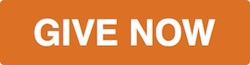Adding a donate button to your campaign description area
You might want to have a button in your campaign description that operates like the big “GIVE NOW” button on your campaign. In other words, a button in your description that takes a viewer of your campaign into the donation process. This tutorial shows you how to do that.
The link you should use on your campaign page to initiate the donation process is: https://www.jewcer.org/givenowbutton
Note that this link only works on your campaign page.
Add an image to your campaign description (see how) and make the link point to the link provided above or highlight a piece of text and make it into a link that points to the link provided above. That is it! you are done. When your campaign is open for donations, that link will be routing the person clicking on it into starting a donation to your campaign.
You can use any sort of image (and we recommend ones where the “call to action is clear”), but here are a few buttons, similar to the main one we have on the campaign page, at different sizes, that you can download and use on your campaign page:
Getting more people to click on the button
We recommend that you accompany the button with some call to action that would drive people to clicking the button (and not just slapping the button in your description). Think of the effect that your cause has and drive people to clicking the button by saying something about what would be the effect of supporting your cause. For example: